I had a recent "scareware" attack that took over my computer. I still can't quite figure out where I got it, but my guess is that I got it from one of the links I clicked on from a Google search.
The virus hijacked my computer so completely that I couldn't do anything with it. It kept trying to redirect me to a website, so I physically disconnected the internet connection by unplugging the modem. I couldn't even get to the "System Restore" area or even shut down the computer using my mouse. So, I unplugged the whole computer to shut it down.
Fortunately, I had an old backup computer to use to surf the internet to try to figure out what to do.
Now keep in mind I am very cheap and I absolutely refuse to pay for any anti-virus software at all. I also refuse to take my computer in to have it fixed or to pay someone to come here and fix it. I wanted to find out how to do it myself for free.
I had been using Windows Defender, but it is set up to catch spyware, not trojans and other viruses.
I didn't want to do a full system recovery because that would erase everything. I wanted to do system restore.
I did a lot searching and reading on the internet, and here is what I discovered, if you want to fix it for free if you ever get in this situation.
1. Turn back on the computer, and when the "boot" menu comes up, press the proper key to get into the boot menu. Then press the proper keys to select the "Safe Mode" option.
2. Your computer will start up in safe mode and the virus will not be able to stop you from getting to the system restore option.
3. Do a system restore.
4. Your computer will probably be working fine now, but the virus is still on your computer because you did not do a full system recovery. You have two options at this point.
A. Save all important files to a blank CD-R, and then do a system recovery to get rid of the virus. If you do this option, you're finished and can skip to the "safe surfing" section of my thread. To be safe, this is the only free way to make sure the virus is completely erased from your computer, but it destroys everything you have saved and built up over the years. If you do sensitive banking or other sensitive things on the internet, this is probably the way to go. Another thing to consider is to have two computers-- one for nothing but sensitive things like banking, and the other computer for surfing the internet.
B. Get back on the internet, being careful to not access anything with passwords, such as any of your email or other online accounts. There may be keyloggers on your computer which will record what you type and send it to a hacker. Once you are back on the internet, go to Microsoft and download their latest version of the Malicious Software Removal Tool. It's free and it works pretty good. Once you download it, run a "Full Scan". It will take about 2 hours or so to run a full scan, but it is worth it. I tried just running the quick scan at first, but it didn't find anything. The full scan found and removed 3 viruses:
PWS:win32/Fareit.A
Rogue:win32/FakeRean
Trojan:win32/FakeSysdef
I looked these up on the Microsoft website and found out that these were responsible for exactly what happened to my computer-- the same symptoms, the same popups and everything.
5. The Microsoft tool is great, but I have read that it does not catch everything, and it is best to scan your system with a few other free anti-virus software programs, like getting a second and third opinion. I decided to go with the editor's picks and the one picked most of the average consumers. So, I downloaded the free version of Malwarebytes Anti-malware and Trend Micro Housecall 7.1. Both of them were free and quick to download and quick to scan. Both of them found viruses that the other ones missed. So, just to be safe I tried two more free ones-- Panda Cloud Antivirus and Avast. Neither one of them found anything. I noticed that all of the viruses ended up in the TEMP folder: C:\users\GoingDown\AppData\Local\Temp\~!#93EF.tmp
I started deleting the contents of my temp folder from then on.
I felt fairly confident at this point. My computer was working normally again.
But I knew I needed to reduce the chances of something like this ever happening again. I found out that if you're not going to pay for anti-virus software, then you had better stop using Internet Explorer.
Which brings us to SAFE SURFING.
I knew I needed some anti-virus real time protection, so I went with Microsoft Security Essentials (MSE), which is a free download from the Microsoft website. It takes a long time to download, update and configure. Hours! But once it is up and running, and seems to work quietly and efficiently in the background. There are other ones available out there, and I will post a link to more information about them. The reason I went with MSE is because it works with Windows Defender, the Microsoft Malicious Software Removal Tool, and with other Microsoft software to protect your computer from infections and to remove any that slip by. And it is constantly being updated. I manually update it every morning just to make sure. I also have the "Full Scan" option selected to run at 2 a.m., so it can take hours to do its thing, and I won't be inconvenienced by it.
I still plan on running Malwarebytes and Trend Micro Housecall from time to time to catch anything that MSE fails to catch.
As for browsers, I found out that most of the virus attacks are aimed at Internet Explorer, which relies heavily on Active X and Java scripts, which are also what viruses seem to use to infect your computer.
So, I switched to Mozilla Firefox. It's free. It doesn't use Active X. And it has free add-ons like NoScripts and Adblocker Plus and WOT which block most popups, ads, and scripts unless you allow them. It puts you back in control. WOT gives you some idea of how safe a link is before you click on it. If you use it, when you do any search, it will have a colored ring beside the link telling the general safety of the link: red (high virus potential), yellow (moderate virus potential), green (low virus potential) and blue (unknown virus potential). I won't click on anything without a green circle.
So, you can do it yourself for free, if you apply yourself and do your reading.
I didn't put any links to the software in this thread because you need to make sure you get it directly from the original source to avoid it from being bundled with something like spyware. Just search for it and make sure you go directly to the company who produces the software.
Here's a link to the magazine articles I read about it...
The virus hijacked my computer so completely that I couldn't do anything with it. It kept trying to redirect me to a website, so I physically disconnected the internet connection by unplugging the modem. I couldn't even get to the "System Restore" area or even shut down the computer using my mouse. So, I unplugged the whole computer to shut it down.
Fortunately, I had an old backup computer to use to surf the internet to try to figure out what to do.
Now keep in mind I am very cheap and I absolutely refuse to pay for any anti-virus software at all. I also refuse to take my computer in to have it fixed or to pay someone to come here and fix it. I wanted to find out how to do it myself for free.
I had been using Windows Defender, but it is set up to catch spyware, not trojans and other viruses.
I didn't want to do a full system recovery because that would erase everything. I wanted to do system restore.
I did a lot searching and reading on the internet, and here is what I discovered, if you want to fix it for free if you ever get in this situation.
1. Turn back on the computer, and when the "boot" menu comes up, press the proper key to get into the boot menu. Then press the proper keys to select the "Safe Mode" option.
2. Your computer will start up in safe mode and the virus will not be able to stop you from getting to the system restore option.
3. Do a system restore.
4. Your computer will probably be working fine now, but the virus is still on your computer because you did not do a full system recovery. You have two options at this point.
A. Save all important files to a blank CD-R, and then do a system recovery to get rid of the virus. If you do this option, you're finished and can skip to the "safe surfing" section of my thread. To be safe, this is the only free way to make sure the virus is completely erased from your computer, but it destroys everything you have saved and built up over the years. If you do sensitive banking or other sensitive things on the internet, this is probably the way to go. Another thing to consider is to have two computers-- one for nothing but sensitive things like banking, and the other computer for surfing the internet.
B. Get back on the internet, being careful to not access anything with passwords, such as any of your email or other online accounts. There may be keyloggers on your computer which will record what you type and send it to a hacker. Once you are back on the internet, go to Microsoft and download their latest version of the Malicious Software Removal Tool. It's free and it works pretty good. Once you download it, run a "Full Scan". It will take about 2 hours or so to run a full scan, but it is worth it. I tried just running the quick scan at first, but it didn't find anything. The full scan found and removed 3 viruses:
PWS:win32/Fareit.A
Rogue:win32/FakeRean
Trojan:win32/FakeSysdef
I looked these up on the Microsoft website and found out that these were responsible for exactly what happened to my computer-- the same symptoms, the same popups and everything.
5. The Microsoft tool is great, but I have read that it does not catch everything, and it is best to scan your system with a few other free anti-virus software programs, like getting a second and third opinion. I decided to go with the editor's picks and the one picked most of the average consumers. So, I downloaded the free version of Malwarebytes Anti-malware and Trend Micro Housecall 7.1. Both of them were free and quick to download and quick to scan. Both of them found viruses that the other ones missed. So, just to be safe I tried two more free ones-- Panda Cloud Antivirus and Avast. Neither one of them found anything. I noticed that all of the viruses ended up in the TEMP folder: C:\users\GoingDown\AppData\Local\Temp\~!#93EF.tmp
I started deleting the contents of my temp folder from then on.
I felt fairly confident at this point. My computer was working normally again.
But I knew I needed to reduce the chances of something like this ever happening again. I found out that if you're not going to pay for anti-virus software, then you had better stop using Internet Explorer.
Which brings us to SAFE SURFING.
I knew I needed some anti-virus real time protection, so I went with Microsoft Security Essentials (MSE), which is a free download from the Microsoft website. It takes a long time to download, update and configure. Hours! But once it is up and running, and seems to work quietly and efficiently in the background. There are other ones available out there, and I will post a link to more information about them. The reason I went with MSE is because it works with Windows Defender, the Microsoft Malicious Software Removal Tool, and with other Microsoft software to protect your computer from infections and to remove any that slip by. And it is constantly being updated. I manually update it every morning just to make sure. I also have the "Full Scan" option selected to run at 2 a.m., so it can take hours to do its thing, and I won't be inconvenienced by it.
I still plan on running Malwarebytes and Trend Micro Housecall from time to time to catch anything that MSE fails to catch.
As for browsers, I found out that most of the virus attacks are aimed at Internet Explorer, which relies heavily on Active X and Java scripts, which are also what viruses seem to use to infect your computer.
So, I switched to Mozilla Firefox. It's free. It doesn't use Active X. And it has free add-ons like NoScripts and Adblocker Plus and WOT which block most popups, ads, and scripts unless you allow them. It puts you back in control. WOT gives you some idea of how safe a link is before you click on it. If you use it, when you do any search, it will have a colored ring beside the link telling the general safety of the link: red (high virus potential), yellow (moderate virus potential), green (low virus potential) and blue (unknown virus potential). I won't click on anything without a green circle.
So, you can do it yourself for free, if you apply yourself and do your reading.
I didn't put any links to the software in this thread because you need to make sure you get it directly from the original source to avoid it from being bundled with something like spyware. Just search for it and make sure you go directly to the company who produces the software.
Here's a link to the magazine articles I read about it...


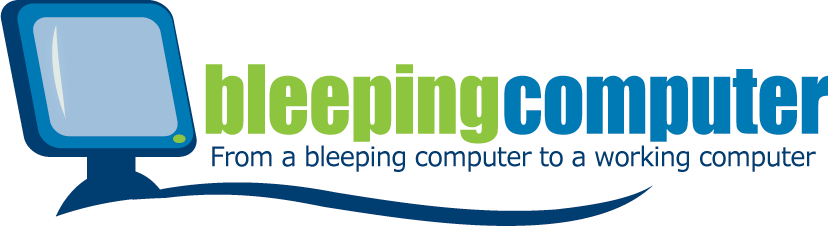


 )
)

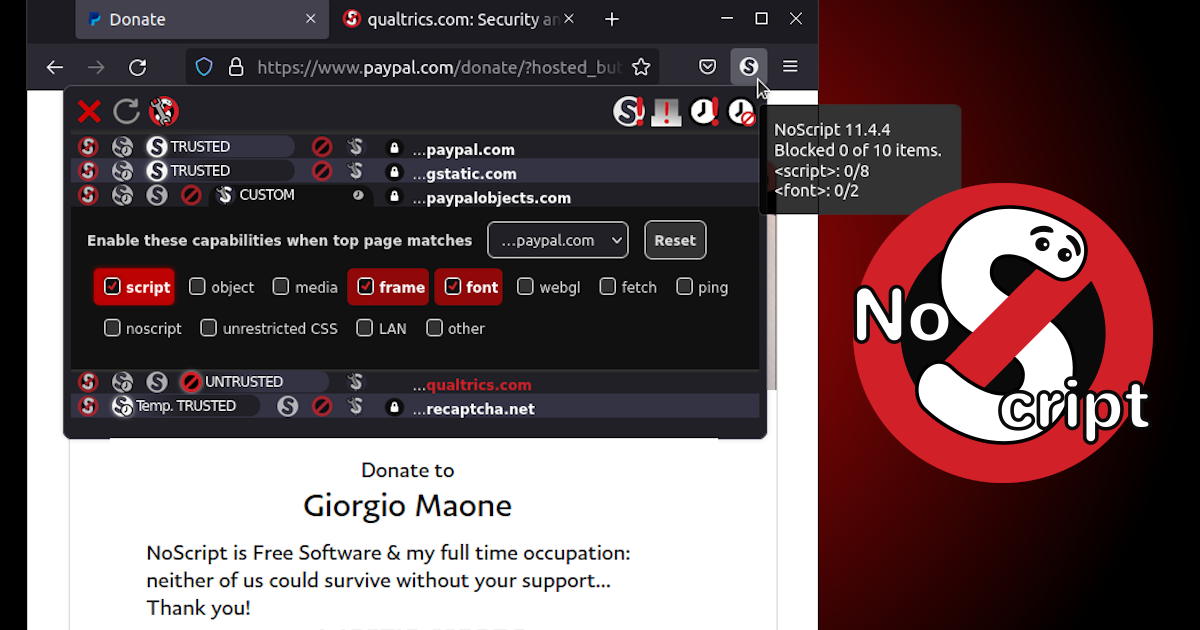
Comment